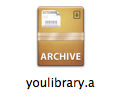安裝Cocoapods
在終端機下,輸入:$ sudo gem install cocoapods建立podfile
在終端機下,cd切換到專案的資料夾,輸入:$ vi Podfile目的要建立一個檔案讓cocoapods讀取你要管理的第三方套件
建入文字輸入介面,然後輸入以下資訊
platform:ios, '7.0'
pod 'AFNetworking', '~> 2.4.1'
pod 'ECSlidingViewController', '~> 2.0.3’pod後面接著的是你要的套件名稱,後面是版本號,若不加,預設是下載最新的版本。
輸入完成後,按Esc到指令模式,輸入:wq,存檔離開。
下載/更新套件
$ pod update這時cocoapods會根據你設定的iOS版本號和套件做相依性檢查。
使用套件
完成後,套件就會下載到你的專案資料夾,此時的資料夾會多幾個資料夾和檔案。裝了cocoapods之後都必須要用.xcworkspace開啟專案。
往後如果要新增或更新套件,就再去修改cocoapods,加入你要下載的套件名稱即可。
使用套件的方法也很簡單,直接在程式裡import “xxx.h”就可以囉!大功告成
參考資料
http://cocoapods.org/